How to Design an Order Notification SMS using Malomo Data
Since SMS messages don’t require much formatting and should be clear and concise, it’s easy to build the message copy while you’re building your Attentive journey.
Once you’ve followed the steps to build a journey on the order status event desired, follow these steps to begin composing your message:
Click on the Send text message box within the journey to open up the editor.
Give the message an internal name in the Message Name section for clear reporting.
Begin typing in your message in the Message box.
Add Malomo data by clicking on the
{}symbol to insert a variable. Use the choose variable drop down to select Triggering Event. Next, scroll or use the search to find the desired variable. We recommend adding a default value as well. Hit Insert when finished.
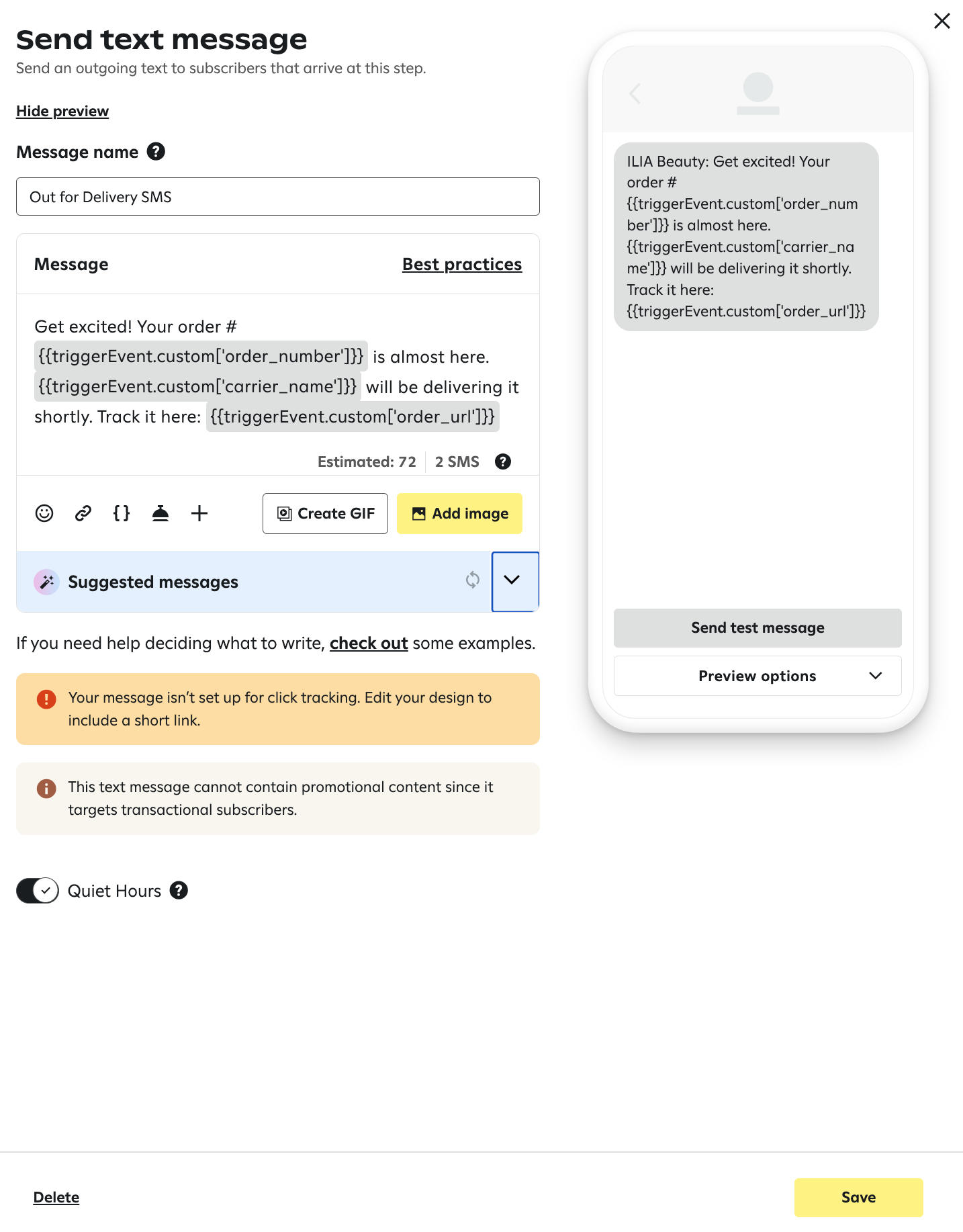
Add an emoji, gif, or image to further personalize the content.
Test the message via the preview window or select the Send Test Message option.
When finished, hit Save.
For a list of our most commonly used variables, please see the Malomo Variables Available in Attentive article.
How to link to the tracking page
To link customers to your custom tracking page, we recommend using the order_url variable once you've set your Default Tracking Page URL in the Malomo dashboard. If you change your default tracking page later, the order_url variable will automatically bring in the updated URL to notifications. Learn how to set the Default Tracking Page UR here.
If you have multiple tracking pages and wish to direct segments of customers to different pages, you can also build your tracking URL with the ‘order_id’ variable, such as this:
https://yourbrand.com/pages/order-tracking/?_m_id={{triggerEvent.custom['order_id']}}Order notification SMS best practices
We recommend the following guidelines for order notification SMS messages:
Include the order number, estimated delivery date (if available), and link to your custom tracking page, along with a quick note about the current status.
Use personalization, creative messaging, or pictures/gifs that align with your brand voice.
Include an opt-out
See more from Attentive on their best practices here.
SMS order update templates
Need some inspiration to get your SMS shipping updates set up? There are a few statuses you'll want to be sure you include, like the examples below and SMS order confirmation. Here are some examples of SMS shipping templates you can use to notify customers about their orders:
Order picked up: Hey [first name]. Your order has just been picked up and is headed to a carrier’s sorting facility. Track your order here: [link].
Order on its way: Hey hey! Your order is going to be delivered today! Track the status of your order here: [link].
Order delivered: Hey [first name]. We wanted to let you know your order has been delivered. Track your order here [link] and reply to this text if you have any questions!
Order delayed: Hey [first name]. We wanted to let you know there was a shipping delay with your order. We’re working hard to get it delivered to you. In the meantime, check out the status of your order here: [link]
Learn more about how to design emails and text messages using Malomo data with these articles:
