How to Add Corso to your Malomo Tracking Page
Merchants using the Malomo + Corso integration can offer claim filing for lost shipments directly from their tracking page, where customers are already looking. A branded order tracking experience combined with an easy claims process delights customers and will keep them coming back for more, even when unfortunate issues arise.
Article Contents:
Aquire Your Corso Shop ID
You will need your Corso Shop ID to activate the integration on the Malomo tracking page. Contact your Corso Account Manager or Corso support to ask for your Corso Shop ID.
Add Corso to Your Tracking Page
Separate instructions based on how you have implemented your Malomo tracking page.
Determine how you have implemented your Malomo tracking page and proceed to the corresponding step. Possible ways to implement your Malomo tracking page:
Add Corso to a Shopify Theme App Tracking Page
Navigate to the tracking page template page within your theme or click Customize My Page from the Tracking Page Creator section of the Malomo dashboard.
From the left side Layers panel on the tracking page template, click on Malomo Banner › Shipment Tracker.
In the right side Settings panel, scroll down to the Integrations section.
Enter your Corso Shop ID into the Corso Shop Id field.
Click Save.
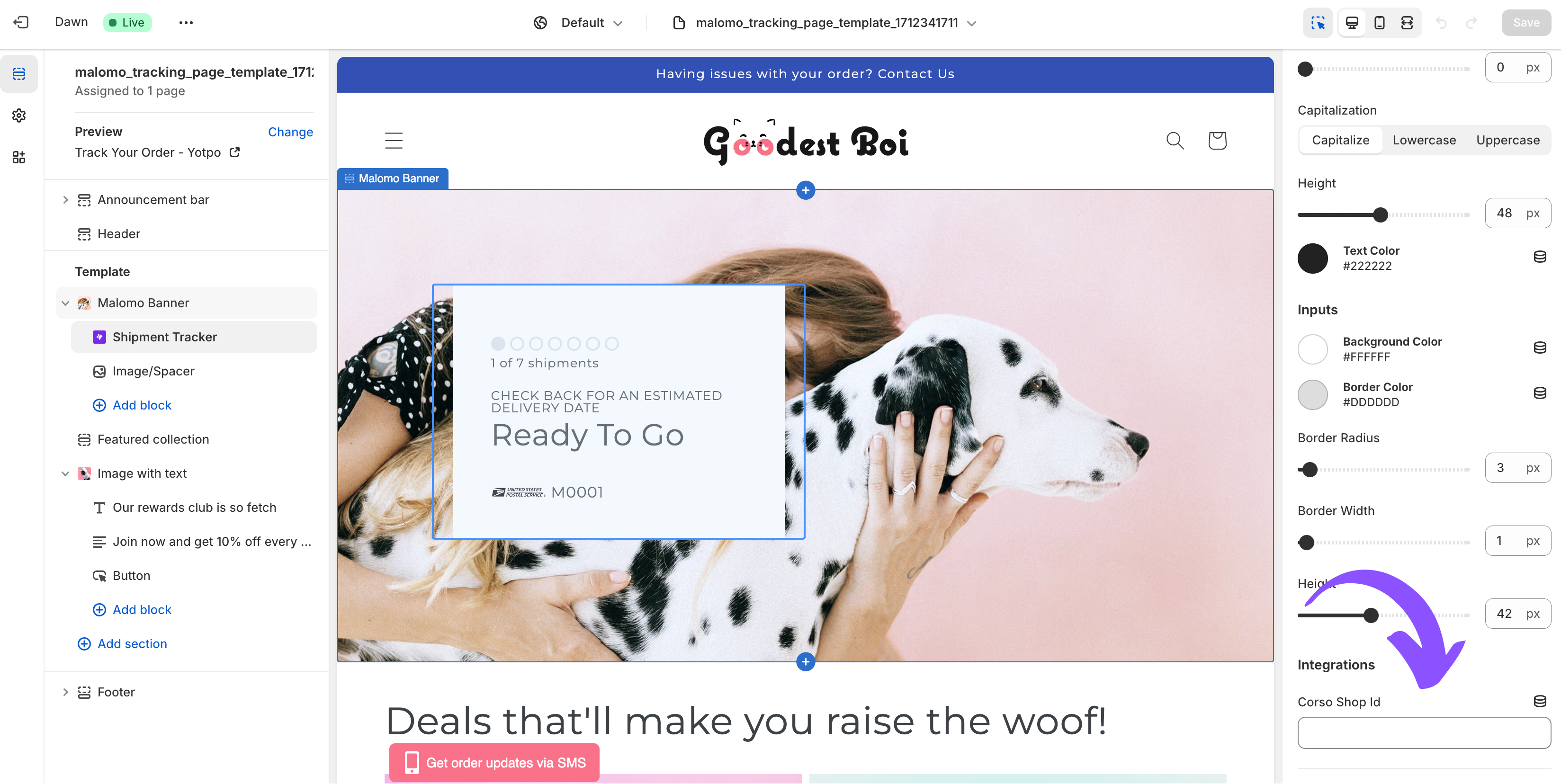
Add Corso to a Malomo.js Tracking Page
Add the corso.shopId option to the shipmentTracker element. When calling the Shipment Tracker Element, you will need to supply it with the option corso.shopId and supply your Corso Shop ID. Here’s an example of the code:
elements.create(‘shipmentTracker’, {corso: {shopId: ‘xxx’}})Visit our Malomo API Documentation to learn more about integrating with Malomo.js.
Add Corso to a Malomo Built and Hosted Tracking Page
If you have a tracking page built and hosted by Malomo, please contact the Malomo support team to assist with activating the Corso integration. Share your Corso Shop ID and Malomo will install and work with you to finalize the design.
Get Additional Help
Need help or experiencing issues with the integration? Please reach out to the Malomo Team.
