How to restore Shopify email notifications
If you are currently sending order or shipping notification emails via one of our ESP integrations (such as Klaviyo) and you would like to migrate these emails back into Shopify, please follow these steps.
How to Restore Order and Shipping Confirmation Emails:
To enable the above notifications, please reach out to your Shopify Plus main contact or Shopify Plus support at plusspecialists@shopify.com to request that the emails be restored. This can only be done if you are a Shopify Plus Customer. If you are already sending the shipping confirmation email from Shopify, you will need to restore the default code. If applicable, please see the section below for instructions.
Restoring Out for Delivery and Delivered Notification Emails
In order to restore your Shopify "Out for Delivery" and "Delivered" emails, log in to your Shopify admin. Then, navigate to the Settings page and click Notifications. Scroll down to Shipping and check the “Out for Delivery” and “Delivered” options.
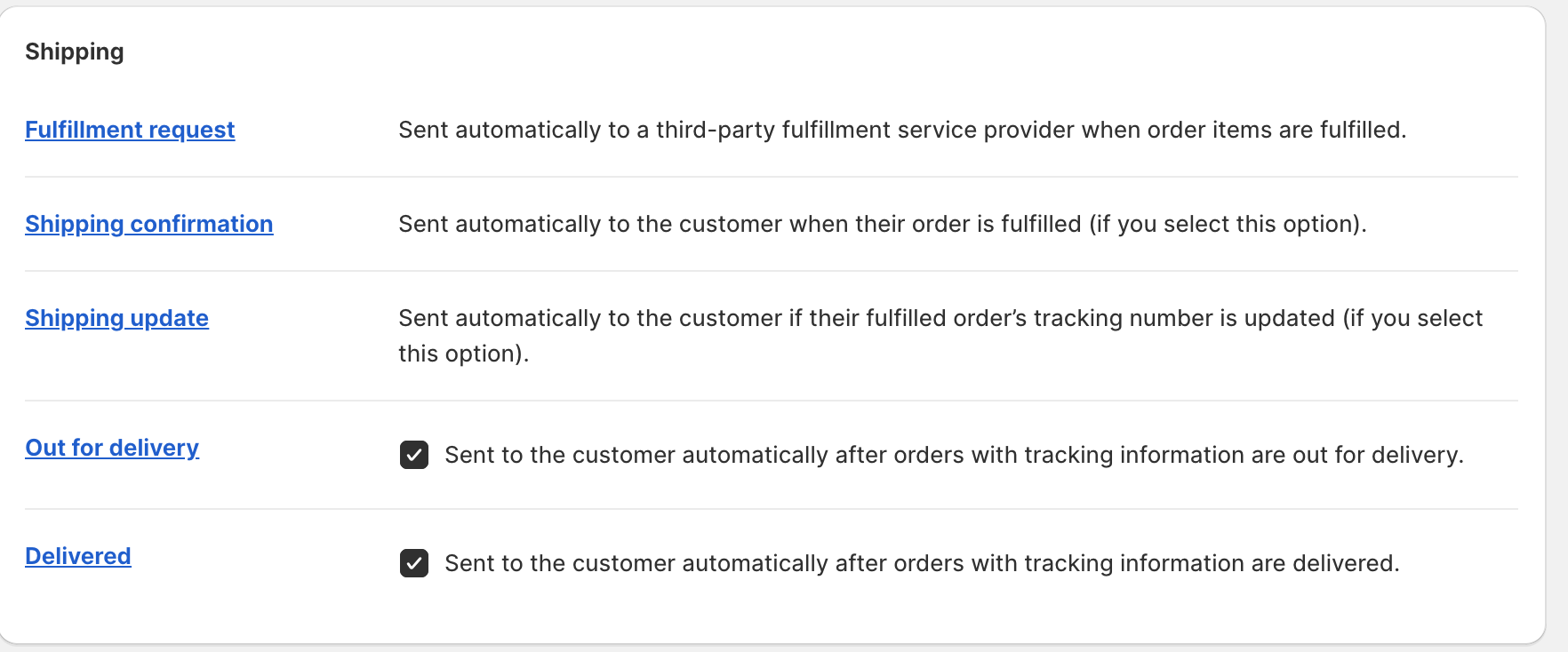
Restoring Default Code for Shipping Confirmation in your Shopify Admin:
Navigate to Settings > Notifications > Shipping > Shipping Confirmation.
Click “Edit Code”
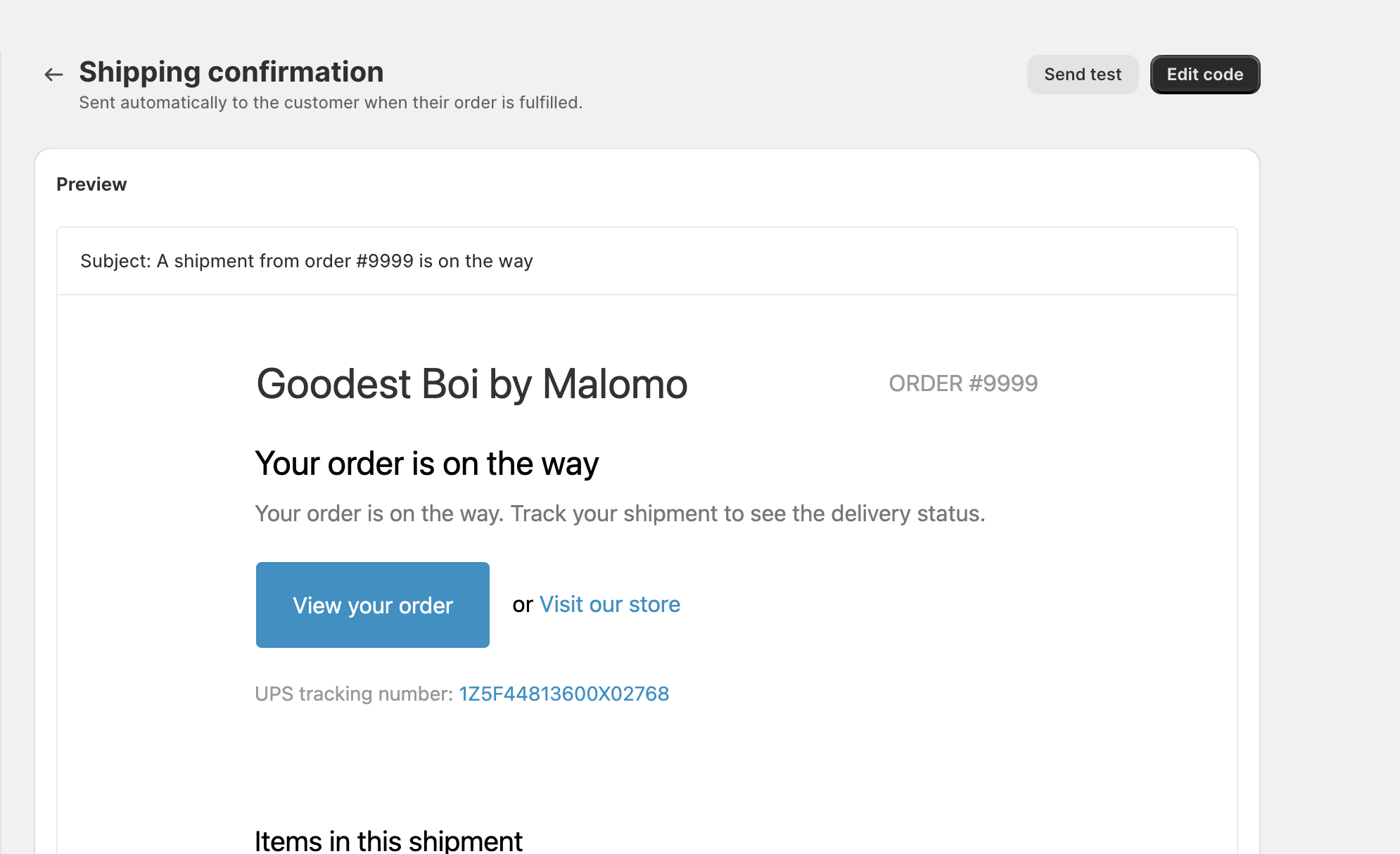
Scroll down, and click the “Revert Default” button to restore the default Shopify email code for Shipping Confirmation.
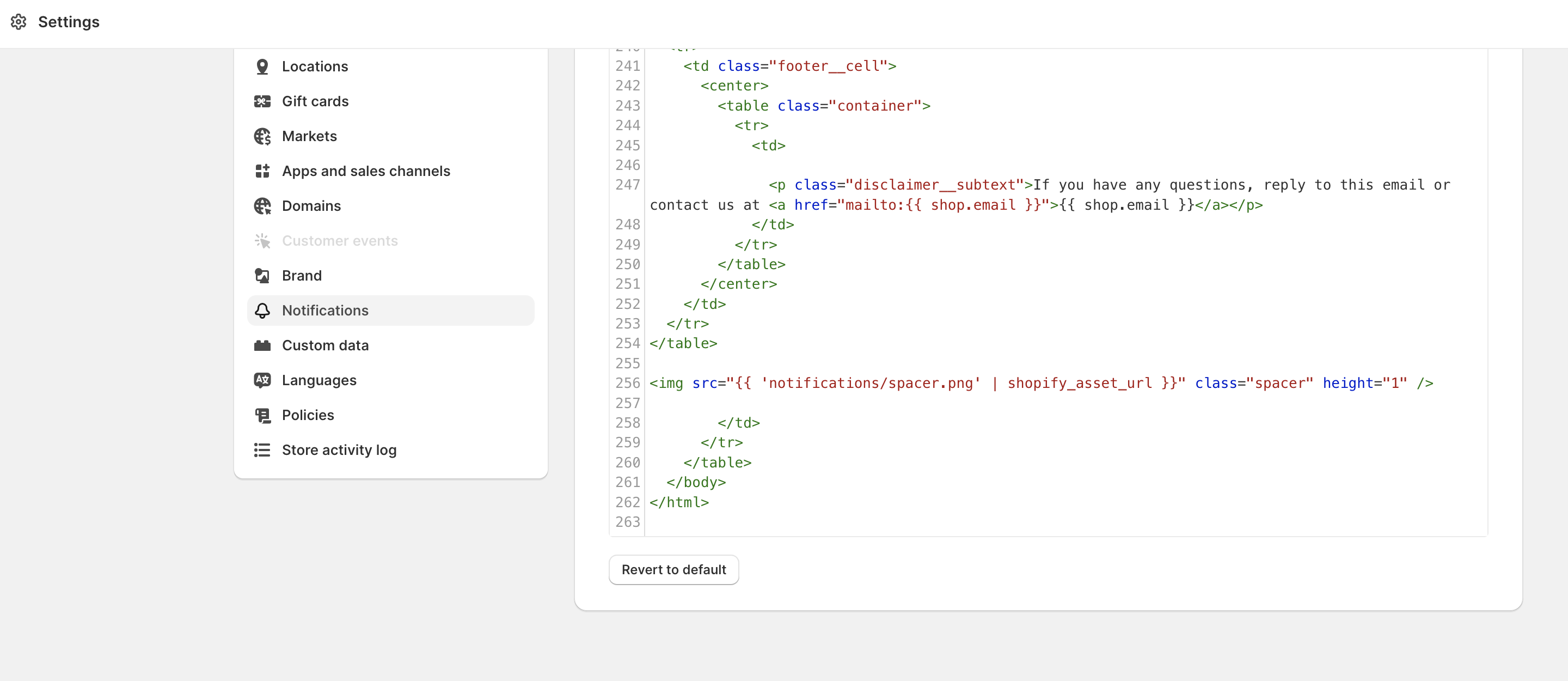
Once your Shopify notifications have been enabled, please make sure to disable old order notifications in your ESP to prevent duplicate emails from sending.
