Verify Your Klaviyo Integration
To ensure your Malomo integration is sending data to your Klaviyo account, you can review our metric data in the Analytics or Customer Profile sections of Klaviyo.
How to View Malomo Data in Klaviyo
Use these steps to view our metric data:
STEP 1 From your Klaviyo Dashboard, click the “Metrics” tab on the left-hand side menu. 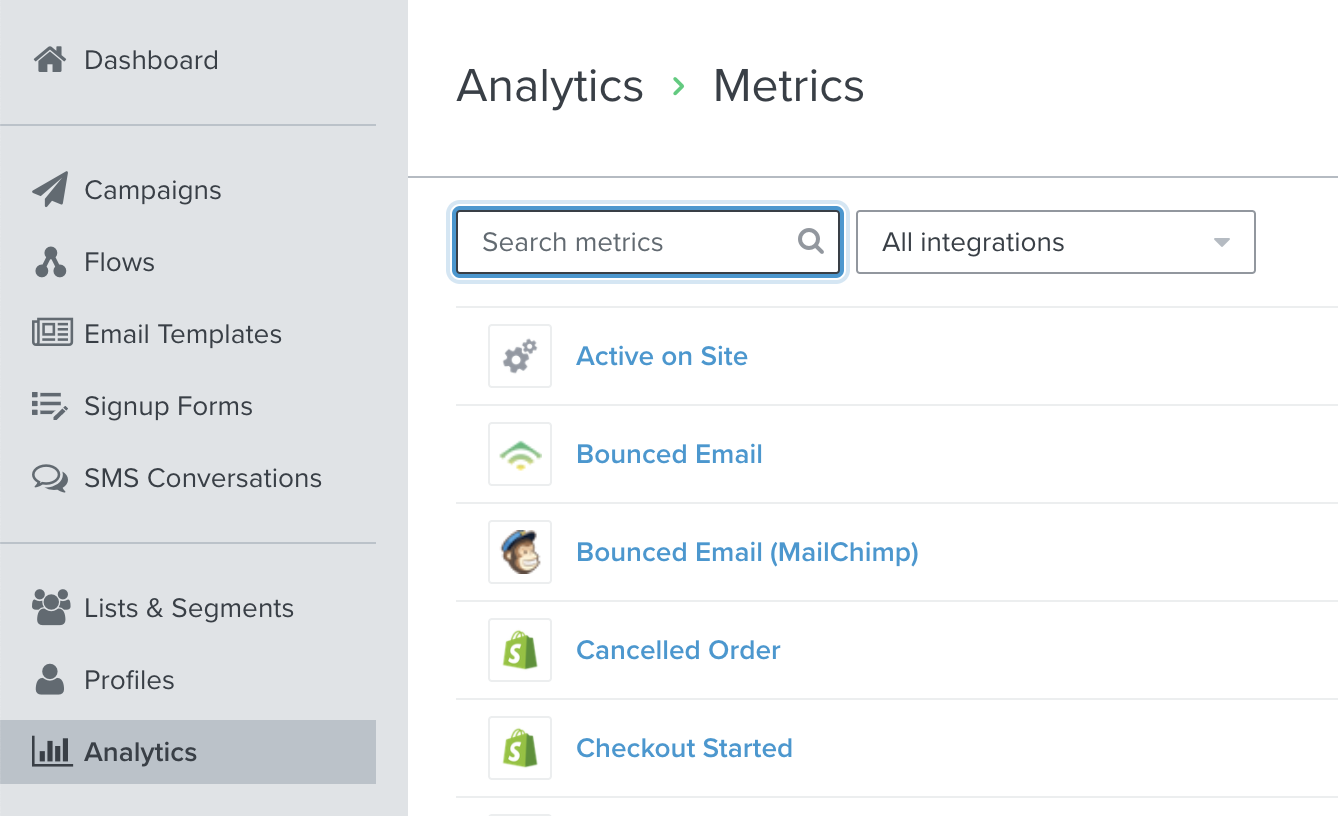 |
|
STEP 2 Look for the “Malomo: ShipmentUpdateReceived” metric. If it is not listed, your integration is not working properly. 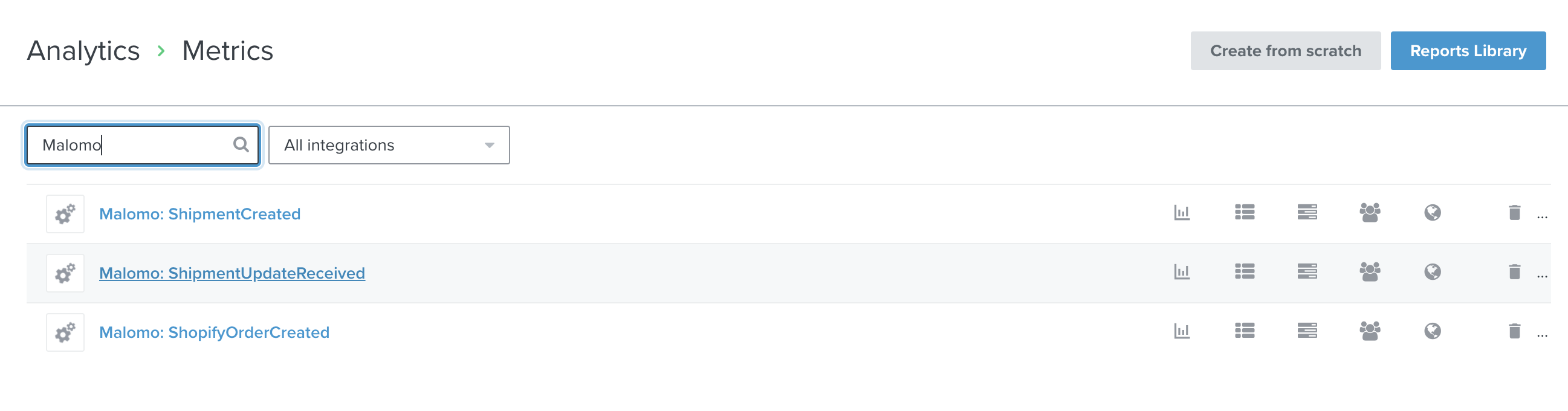 If it is listed, click the “Activity Feed” button to view the events the integration is sending.
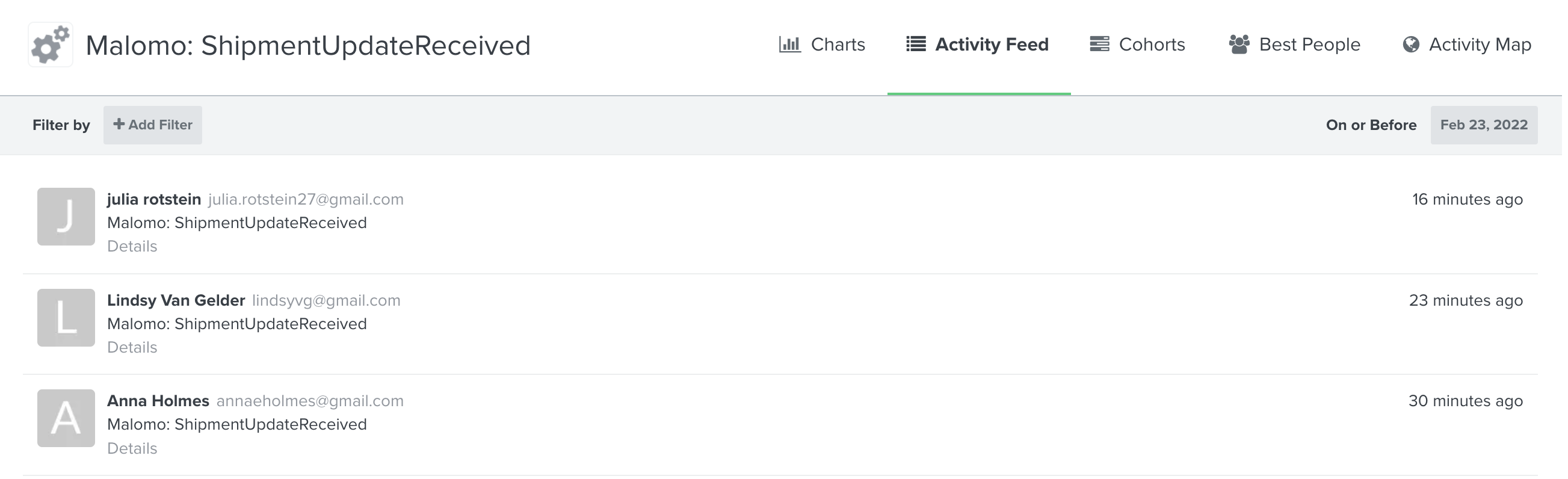 |
|
STEP 3 If no customers appear in the Activity Feed, your Malomo integration may not be working properly. If customers appear in the feed, click the timestamp of one of the customers.  |
|
STEP 4 A window should appear populated with the data Malomo is sending to your Klaviyo account. This indicates your integration is working perfectly, even if some of the bolded data points don’t have information next to them (for example, “Phone” does not have a phone # next to it. That’s ok!)
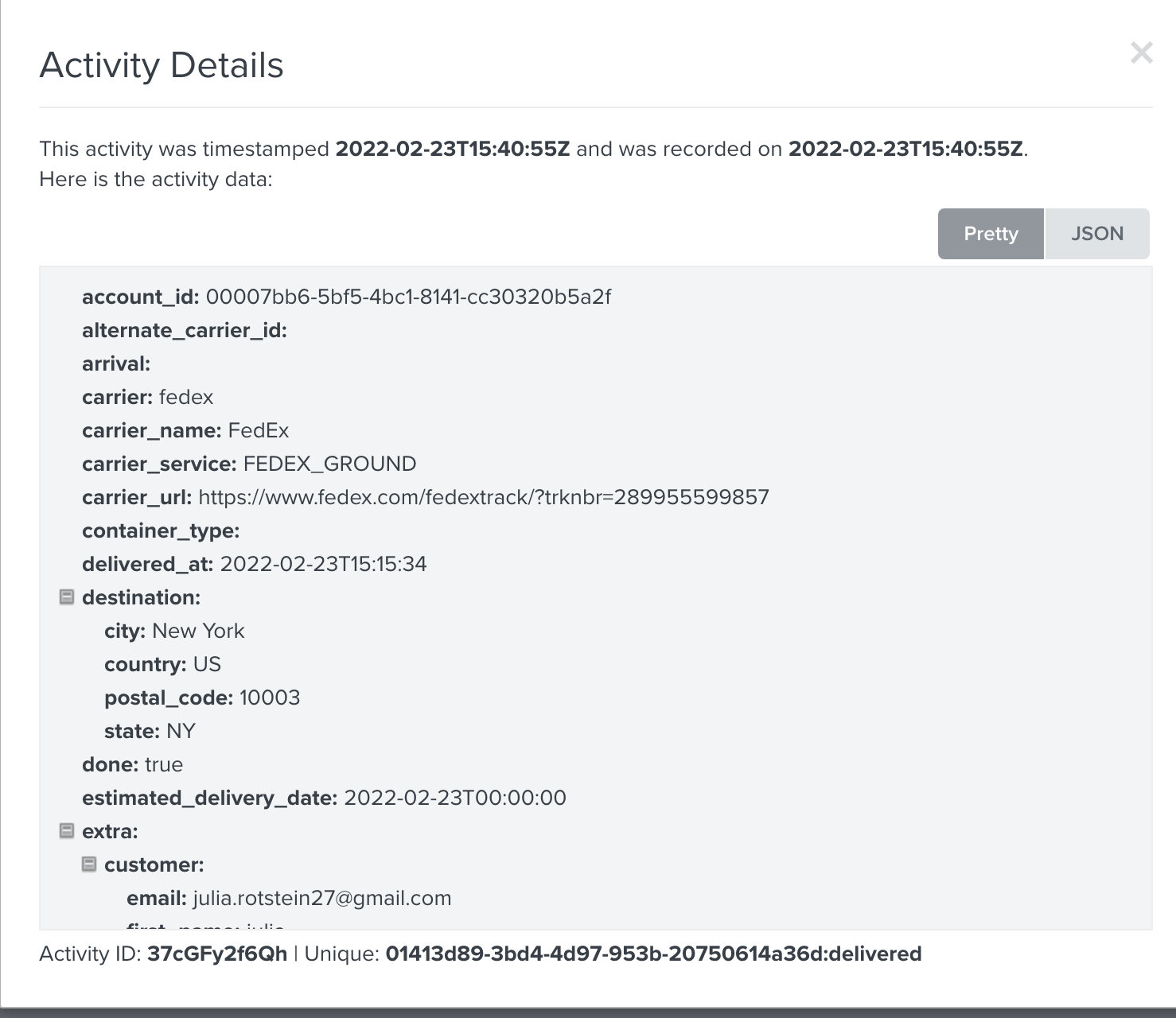 You can close this window. |
