Navigating the Customer List
Once you have connected your Shopify store with Malomo, you’ll be able to see all of your customers and their specific orders within the Malomo dashboard.
The full list will allow you to see Customer Name, Email, and date of their most recent order. If you click on “Orders”, you’ll be able to see all of the customers current and past orders, including Order Number, when it was placed, the tracking number, carrier, current shipping status, and if it is estimated to be delivered early, on time, or late.
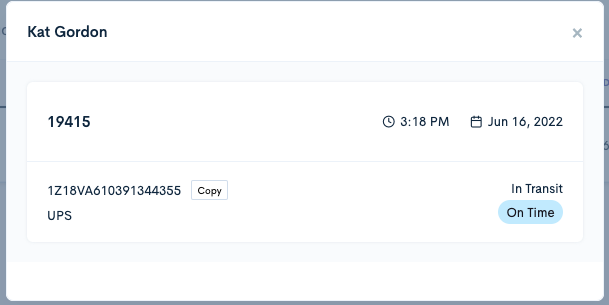
The Customer list is searchable, but at this current time does not allow the ability for the Customer list to be exported.
Delete Customer Data
You can manually delete a customer and all associated data from the Malomo platform. Use this feature to manually handle data deletion requests in accordance with GDPR, CCPA, and other data privacy regulations. Malomo will continue to handle automated data deletion requests from Shopify (learn more), as well as automated requests from 3rd party regulation compliance platforms like DataGrail.
Deleting a customer will remove all historical order and shipment data from the Malomo platform, including reports and performance emails, and stop sending associated events to any connected integrations. Deleting a customer in Malomo will not delete that customer in Shopify.
To delete a customer, navigate to the Customer list, search by name or email address, click the 3-dot menu icon next to the relevant customer, click “Delete customer”, and confirm your action in the modal window.

To learn more about Malomo’s Privacy Policy, please see here.
