Integrating Malomo and Klaviyo
Estimated Time: 5 Minutes
Before Getting Started:
In order for Malomo and Klaviyo to be properly integrated, please ensure that your Klaviyo and Malomo accounts are connected to the same Shopify Account. For more information on how to connect your Shopify Account with Malomo, click here.
Connecting Malomo with Klaviyo
In your Malomo account dashboard, click on Apps on the left side menu.
Click the Install button for the Klaviyo integration.
Complete the prompts of the install flow:
a. Select your Klaviyo account from the account list
b. Grant Malomo access to your Klaviyo account information by clicking Allow.
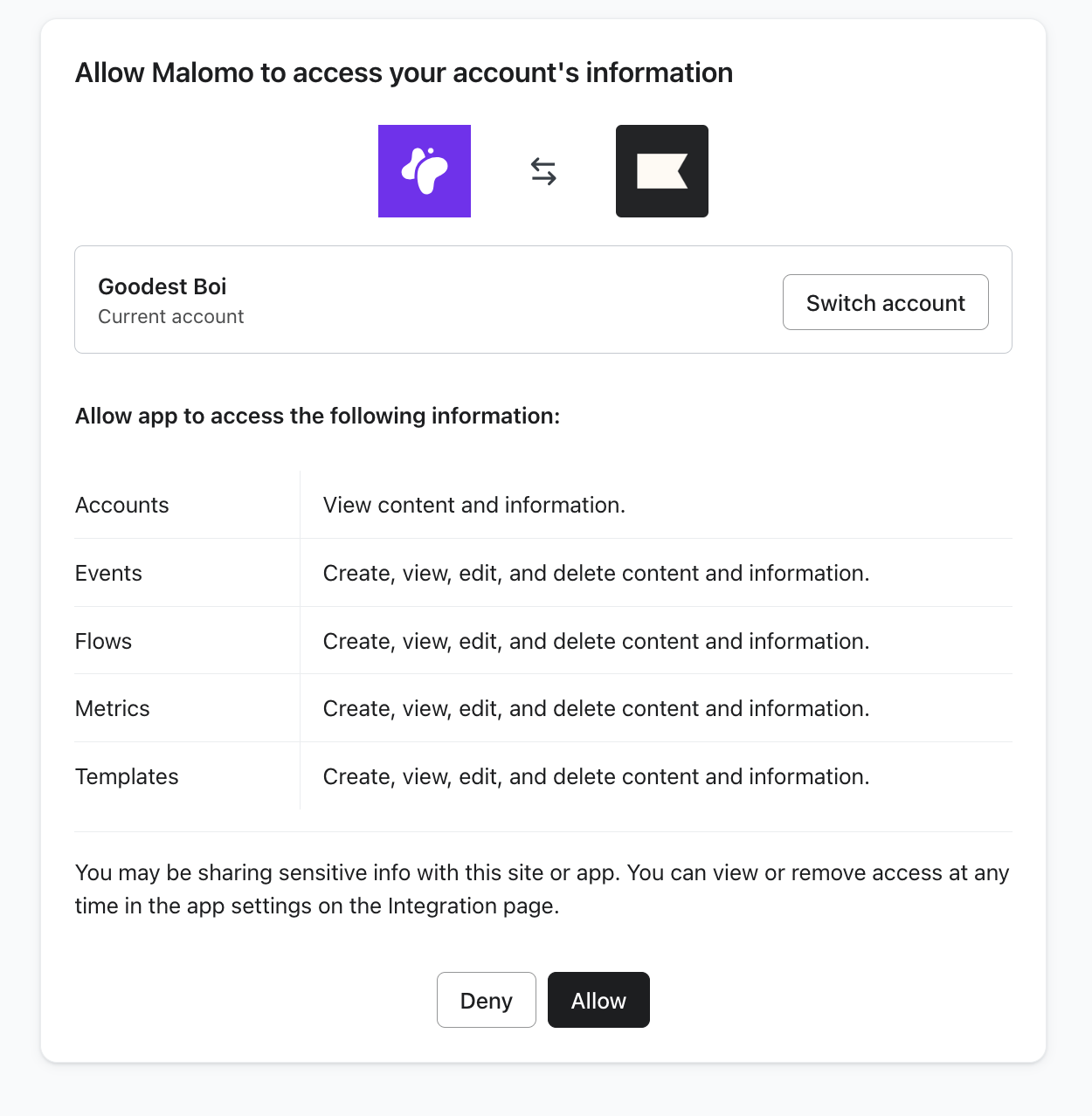
c. Enter in your Malomo username and password. Select the Malomo account from the account list and hit Connect.
d. Grant Klaviyo access to your Malomo account information by clicking Allow.
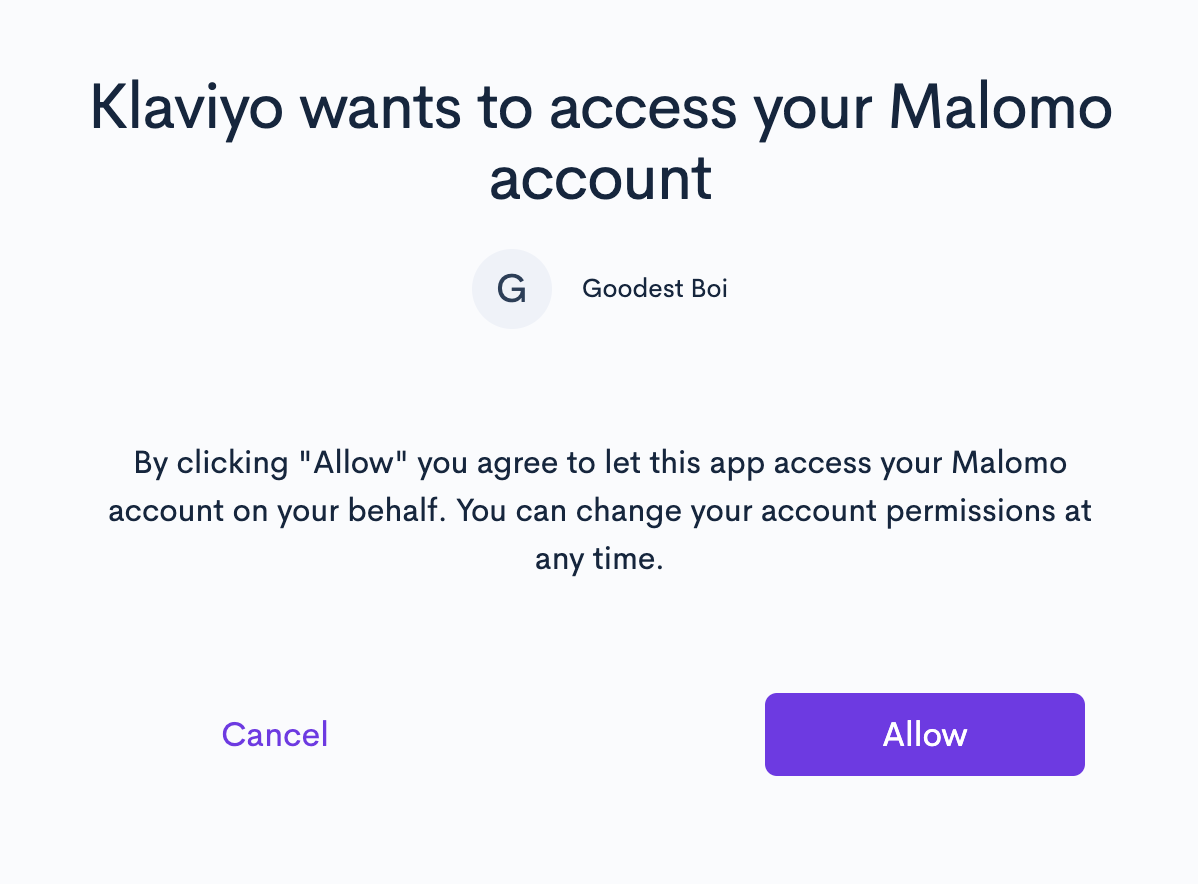
e. Once complete, you’ll see the integration is successfully installed within your Malomo account.
Congratulations - your account has been successfully connected! If you are unable to authenticate properly, please contact help@gomalomo.com.
