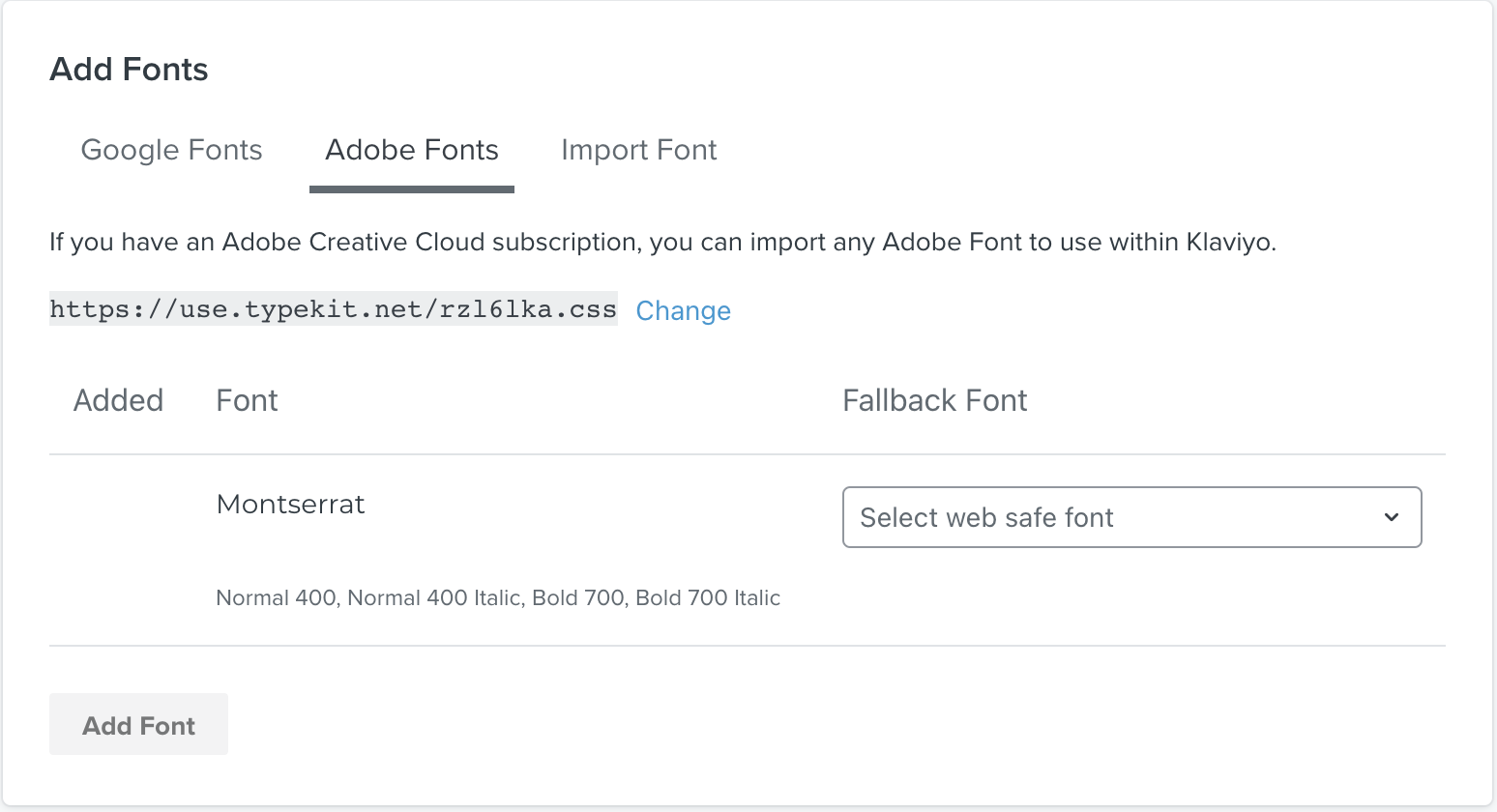How to Upload an Adobe font to Klaviyo
The new Klaviyo Email Editor allows you to use fonts outside of the basic Klaviyo-provided fonts. Google fonts are all listed within Klaviyo via dropdown menu, but if you want to add an Adobe font to your Klaviyo account, follow the steps below.
Find your font on Adobe's font site (http://fonts.adobe.com ).
Once you find the font you want to add, select the "</>" symbol next to the font name.
Add the font to an existing Adobe project, or create a new Adobe project, and click Save.
Underneath the HTML link, there is an option that says, "If you'd like to use fonts in HTML emails, use the @import link.". Select this option.
Select the link within the quotation marks. Ex.:
- CODE
https://use.typekit.net/rzl6lka.css

7. After you've copied the CSS address, log in to your Klaviyo account and select Brand Library from the lefthand menu.
8. Within Brand Library, select Fonts, and go to Add Fonts: Adobe Fonts. Paste the copied CSS address into the text box.
9. You will be prompted to add a Fallback Font from one of Klaviyo's web-safe options. Once you've done that, click Add Font, and you will now be able to use your Adobe font in your Klaviyo emails.