How to Customize your Malomo Email Templates and Flows in Klaviyo
Get More From Klaviyo With Malomo
Malomo extends Klaviyo's rich analytics data, so you can use it to develop and optimize your post-purchase marketing strategy. Finally, bring visibility to your transactional shipping emails. With Klaviyo and Malomo, know precisely how many of your shipping emails are being delivered and opened so you understand when and where to focus post-purchase conversion campaigns
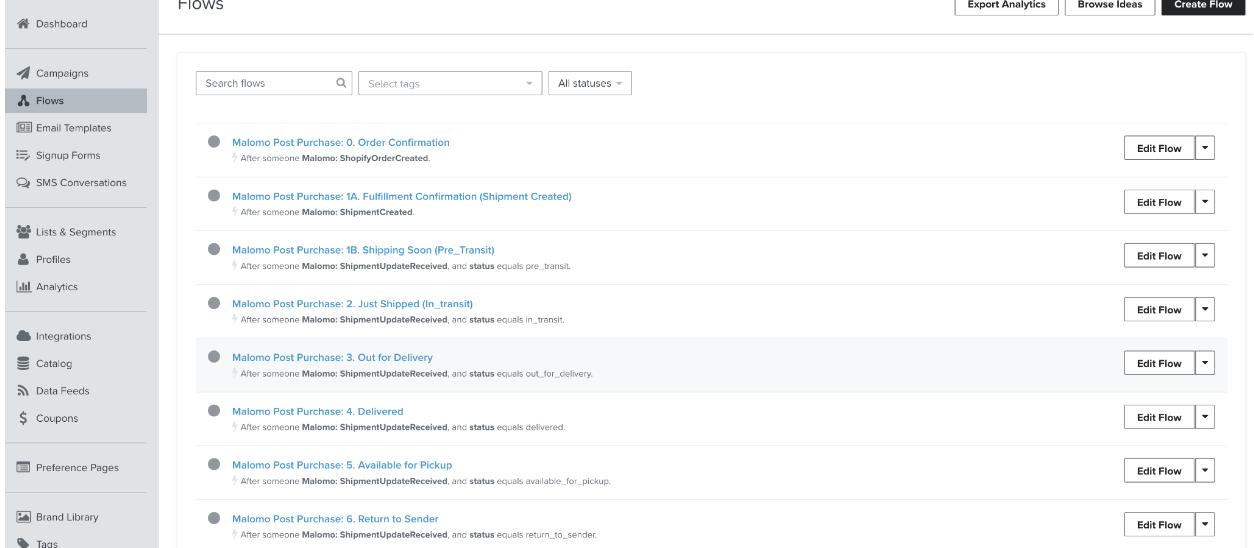
Each Flow will have the email template dropped in (the email is designed for the new Klaviyo email editor). To edit click on the email within the flow, and select the “edit” option on the left hand side of the page.
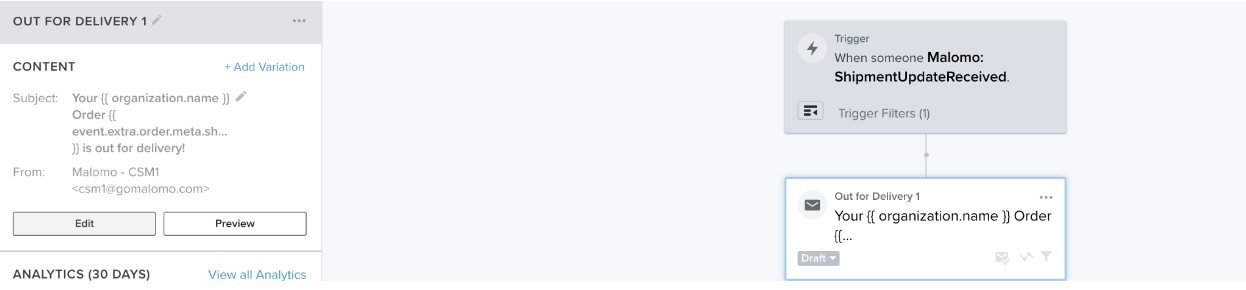
From here, it will take you to this screen where you can save as a template and edit from the email template section of Klaviyo, or you can click the “Edit Content” button to design over the email directly within the flow. For these purposes we will show how to edit within the flow.
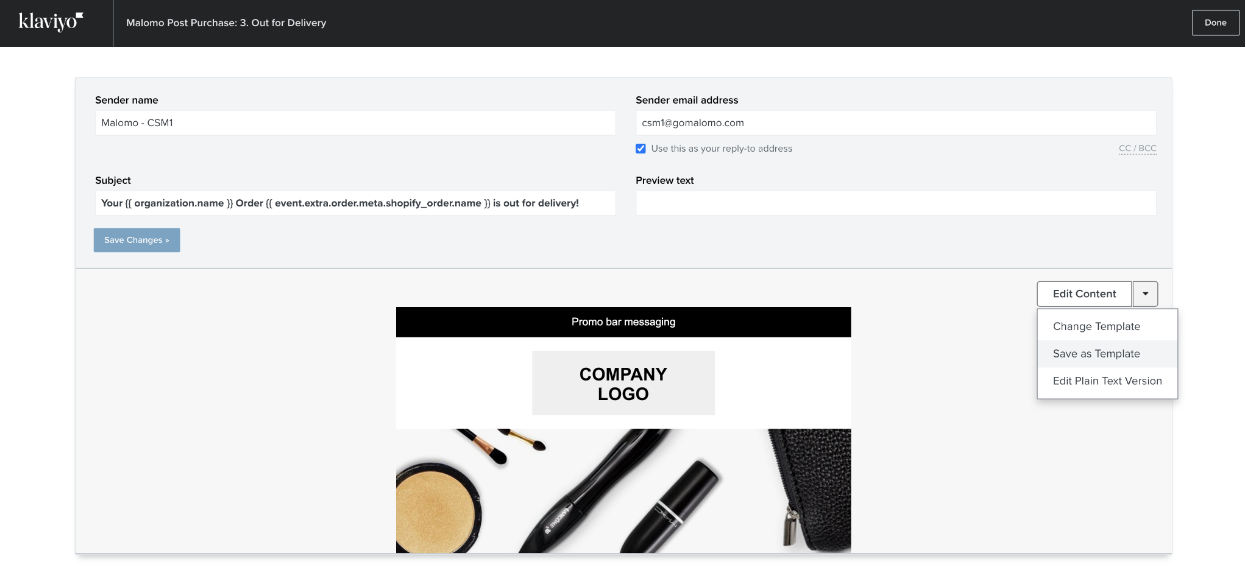
Once you have clicked Edit content on the previous screen you will be taken into the email editor for that specific email template:

From here, you can begin adding in your branding to the page using the drag and drop features of the Klaviyo Editor. Please note that the live text variables within this email template should not be changed! You can update the fonts/styling within the template but do not change the actual live text variable structure.
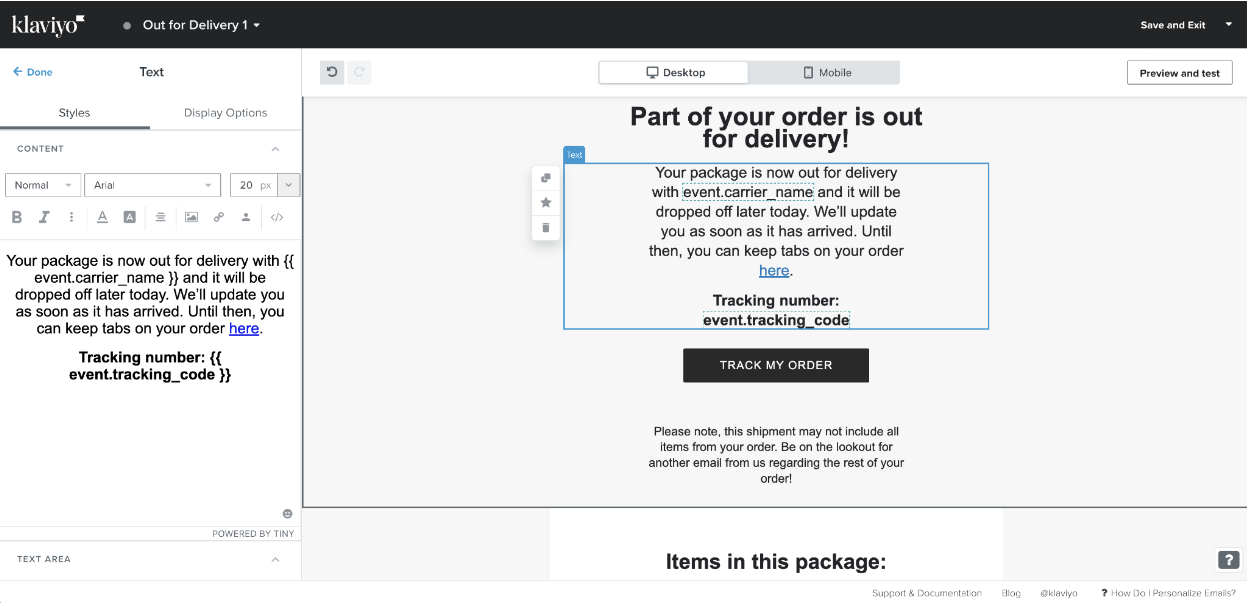
Once you have designed the template to your liking, you can hit the “Preview and Test” button in the upper right hand corner to pull in some real time customer info to preview the look and feel
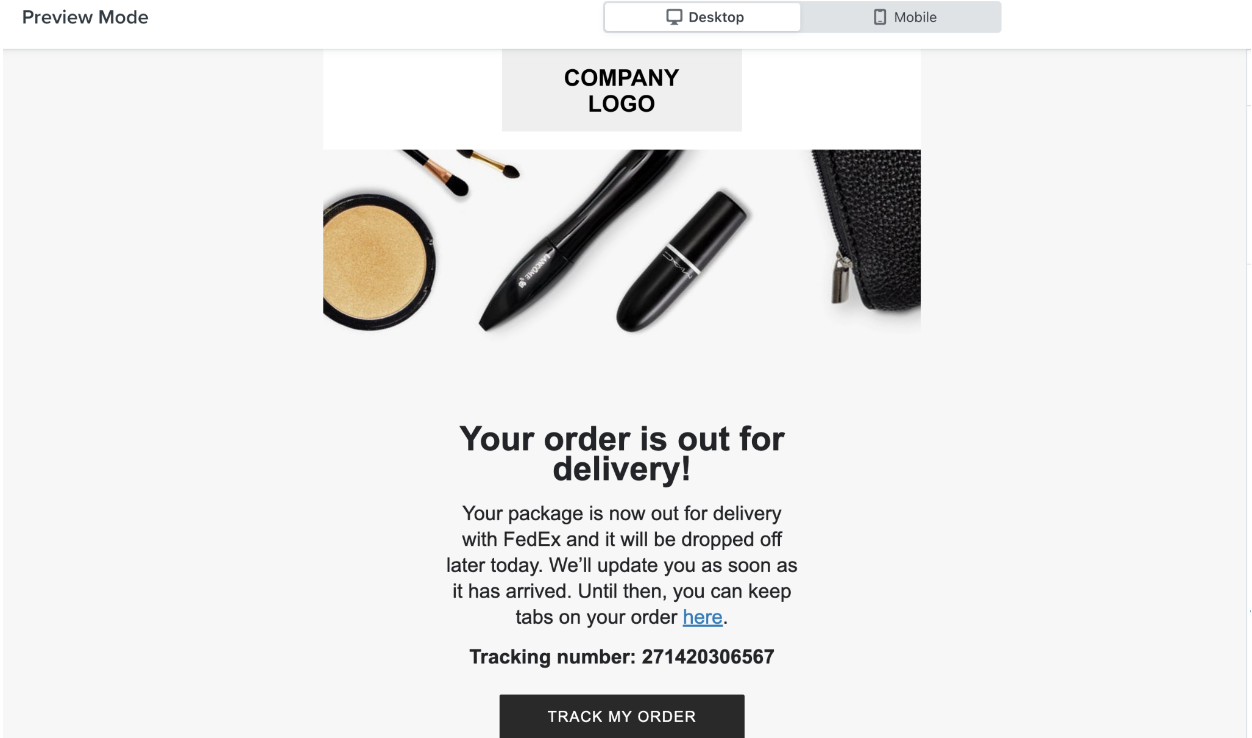
After you have finished the email design for that particular flow you will hit “Save and Exit” and your new email will be saved within that particular flow.

**You will want to repeat this process above for the rest of the emails in each flow.**
One thing to note is that if you have a specific section within the template that you would like to use in each email template you can save that block as a universal template by clicking the start next to the section.
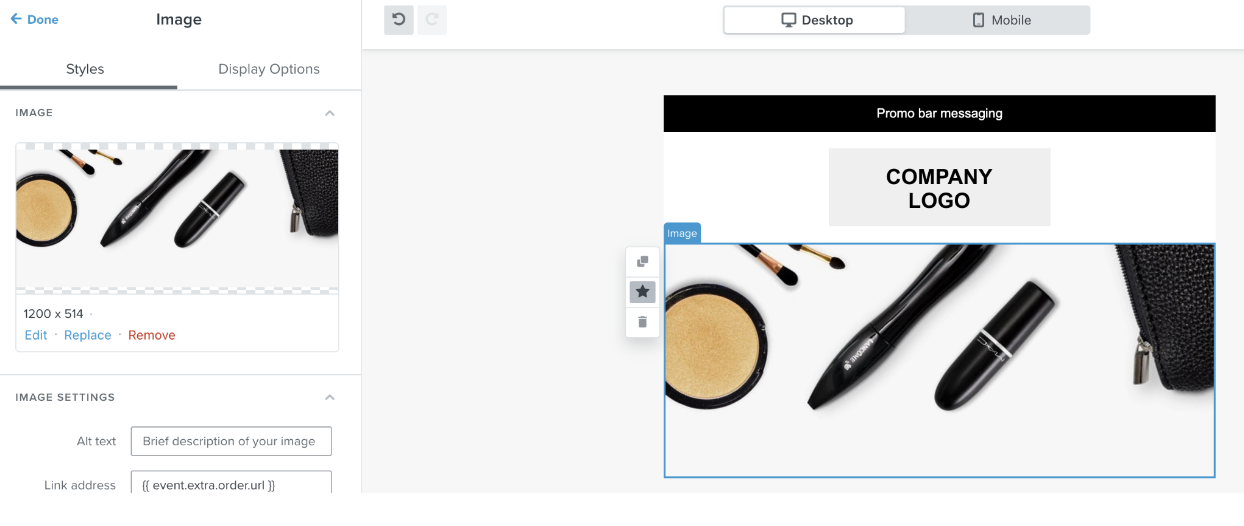
This will make it so you can add in that specific section into the the other email templates within each flow to make it quicker to add to each email template.
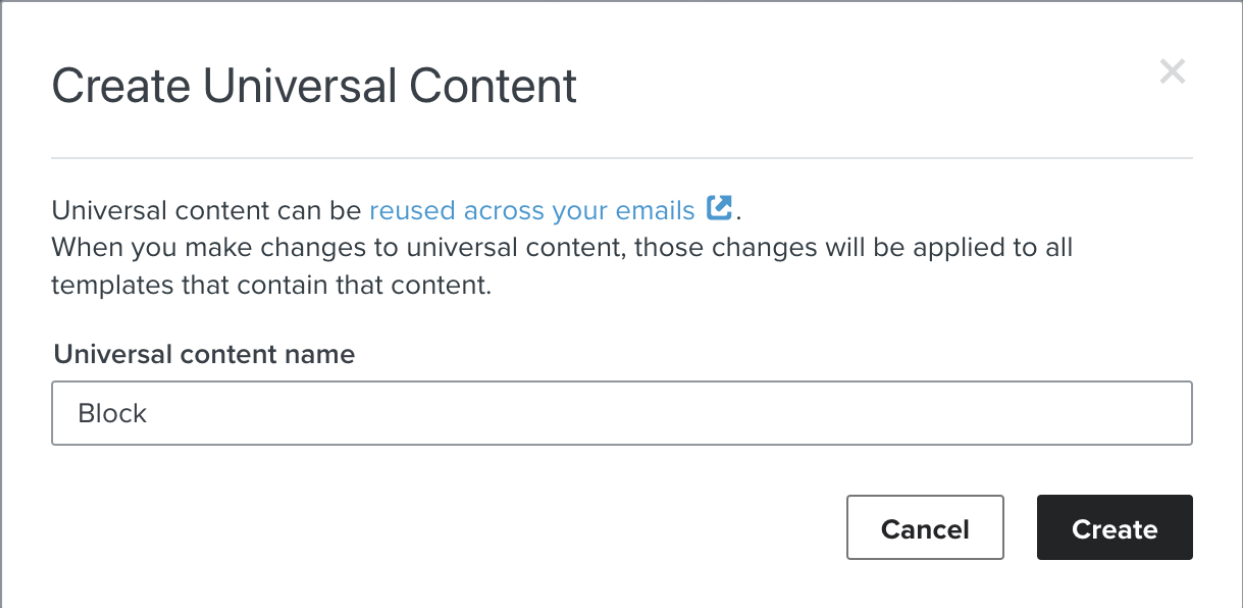
What is the Flow Action Status?
Each flow action in the series is allocated a draft, manual or live status. You can individually change the status of an element from the left-hand panel, or you can do mass status updates through the bulk updating feature.
Here's an explanation of the different statuses:
Draft status – Draft status is the default status when a new message is incorporated and maintained while an action is still in the configuration stage. With a draft status, no contacts line up to receive the message until the status is changed to live. You can even change the setting of a live status to a draft status if you want to skip over a specific message and stop it from being sent out in the series.
Manual status – The manual status is oft chosen during the testing stage of an action, after configuration. During this stage, the message appears to be active only in your flow but remains inactive in sending the customers. So if a message has the 'manual' status, you need to send it out manually. And for a contact labeled 'needs review,' the series will directly move to the next active step.
Live status – Live status is the status assigned to a message when it is ready to be an active part of the flow series.
Understanding Klaviyo Flow Analytics
You can understand a flow's performance by viewing message performance across the entire series. By simply selecting 'Show Analytics' from the top header menu, the Visual Flow Builder will lay out the analytics upon the visual canvas. You can also view key performance metrics filtered by adjustable timeframes. A 30-day analytics snapshot is also available out-of-the-box for each message card.
Summary
Building meaningful relationships with your customers is vital to driving customer loyalty and creating a continuous revenue stream. Businesses that strategically keep customers engaged have the potential to scale sustainably. Email marketing is a cornerstone of this e-commerce growth, enabled by Klaviyo flow automation.
With automated sequences, you can encourage repeat purchasing through follow-up emails and recommendations and reconnect with unengaged subscribers to increase their customer lifetime value.
Flow sequences are easy to set up with Klaviyo - make sure you start with the easy win flows before introducing more complicated sequences. And don't forget to use thoughtful triggers and time delays to optimize the customer experience.
