How do I add a user to my account?
Once your initial account has been created, you may invite additional users to your account.
First, navigate to your Account page and click on the Users tab. Here you can view a list of all users on your account. To add a new user, click the Invite a User button, enter the user’s name and email address, then click the Invite a User button to send them an email invitation.
If you are inviting a user who does not have a Malomo login, they must first click the link in their email invitation to create a password before logging in.
If you are inviting a user who already has a Malomo login for another account, they must first click the link in their email invitation to log in with their existing credentials. Once logged in, they may switch accounts by clicking the Account tile in the top right corner.
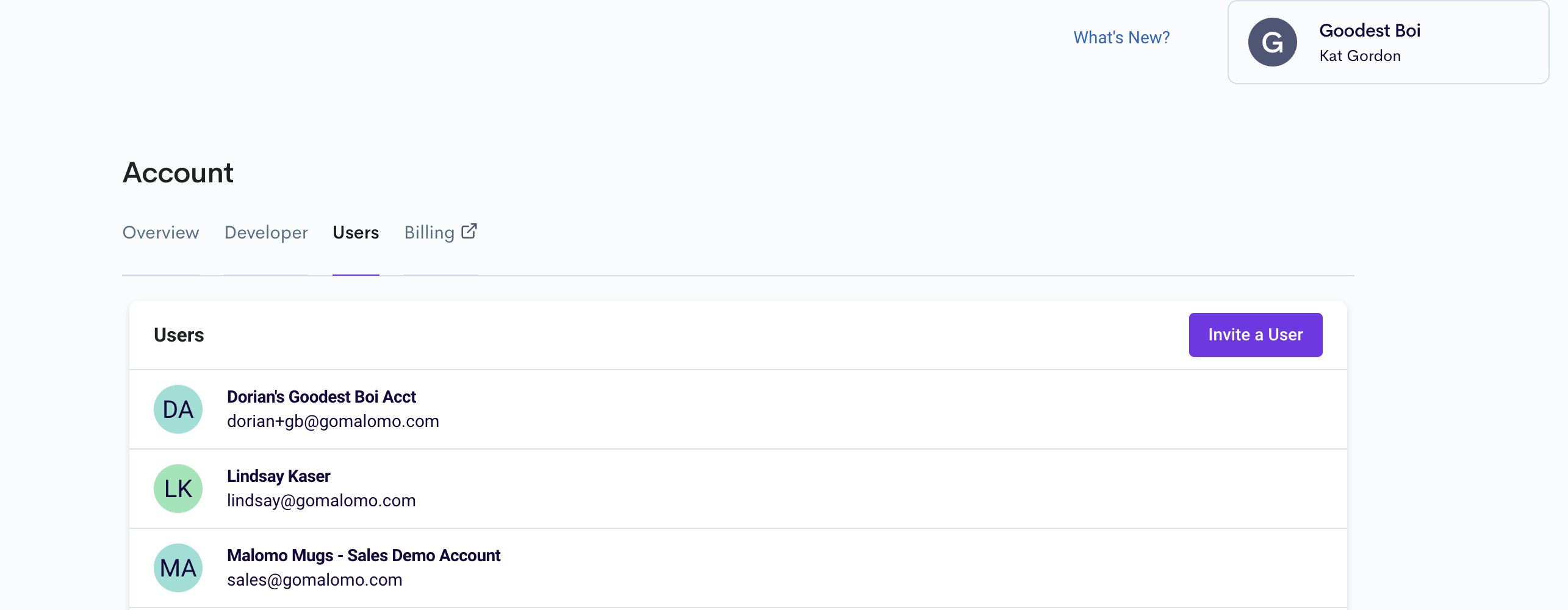
As a measure to help prevent accounts being created by malicious actors we maintain a block list of domains which cannot be used for email addresses when registering an account with Malomo. If you are receiving an error when trying to add a new user or having trouble, please reach out to us at help@gomalomo.com and we will assist.
