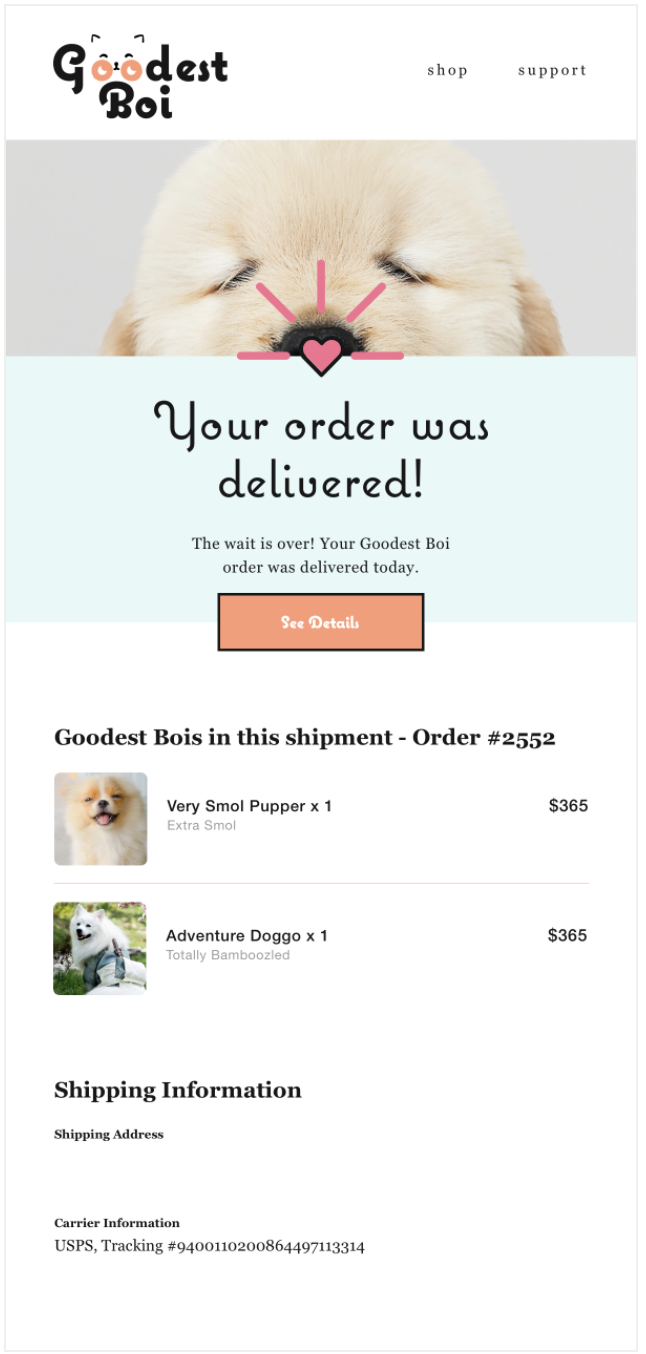Designing Klaviyo Emails with Malomo
Before Getting Started: It's recommended before setting up templates in Klaviyo, that you have reviewed the available personalization and data points that Malomo supplies Klaviyo.
Overview
When you connect your Klaviyo and Shopify accounts to Malomo, Malomo begins pairing customer, order and shipping information and making that information available to the flows in Klaviyo. This allows you to personalize each customer’s transactional shipment emails with the shipping status, current location, estimated delivery dates and other key data points about their orders and shipments as they travel from your warehouse to their delivery locations.
Flow Triggers
When using the Malomo Klaviyo integration, these statuses are available as Flow Triggers in your Klaviyo account:
SHIPPING STATUS | DESCRIPTION |
Pre-Transit | A shipping label was created but the carrier has not yet taken possession of the shipment. |
In-Transit | The shipment is in the carrier’s possession and is en route to its destination. |
Out for Delivery | The shipment is currently on its last mile and is en route to the destination address. |
Delivered | The local delivery vehicle has reported the package was delivered. |
Return to Sender | The shipment was not successfully delivered and is en route back to the sender. |
Canceled | The delivery has been canceled typically by either the seller or recipient. |
Available for Pickup | The shipment is available for pickup from the carrier’s facility such as a post office. |
Failure | The shipment could not be delivered. |
Error | An unknown delivery error occurred. |
Unknown | The carrier doesn’t know the current status of the shipment. |
EMAIL 1: PRE-TRANSIT
We suggest including the following information in the email you send to customers when their orders are fulfilled and you’ve requested the carrier to pick it them up from your warehouse.
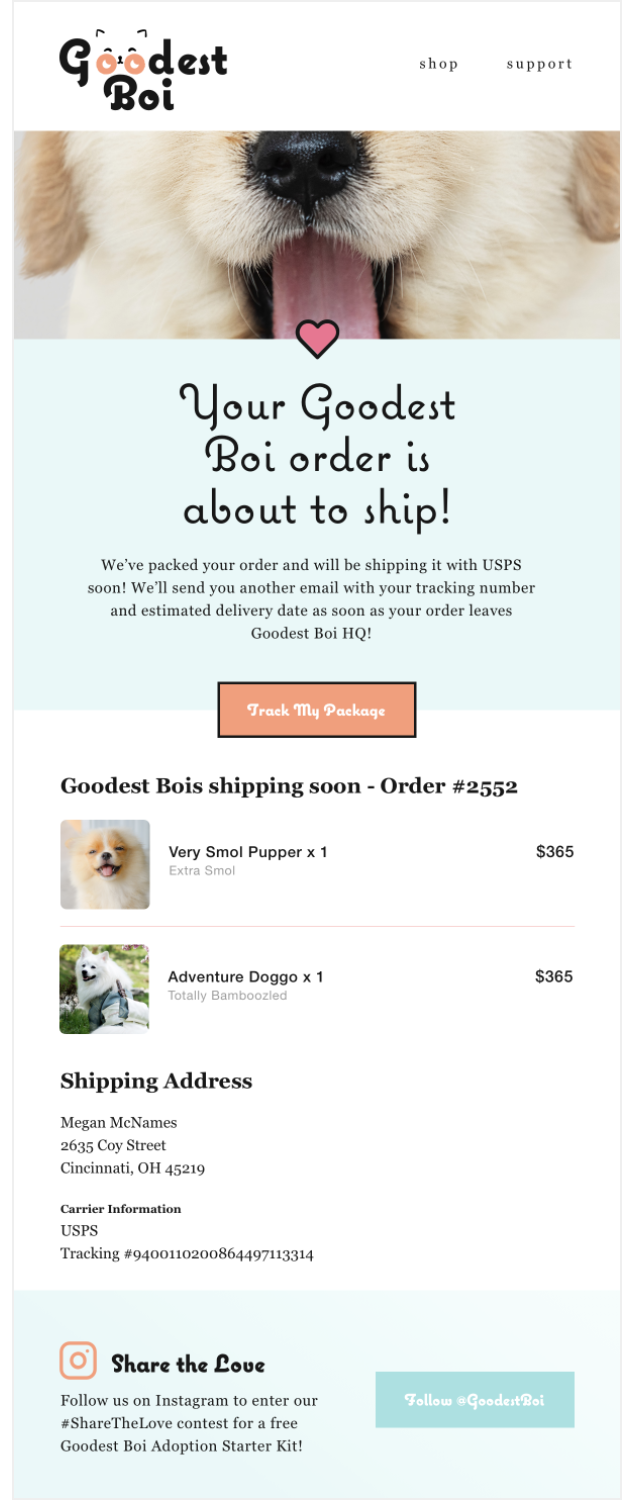 | In this example, the email contains:
|
Email 2: In-Transit
This email will be sent to your customer when the status of their shipment equals in_transit.
This means the carrier has taken possession of the shipment and usually has calculated the estimated delivery date.
This email typically repeats a lot of the same information from the Pre-Transit email but adds:
Link to your Malomo Tracking Page
Estimated Delivery Date
Tracking Number
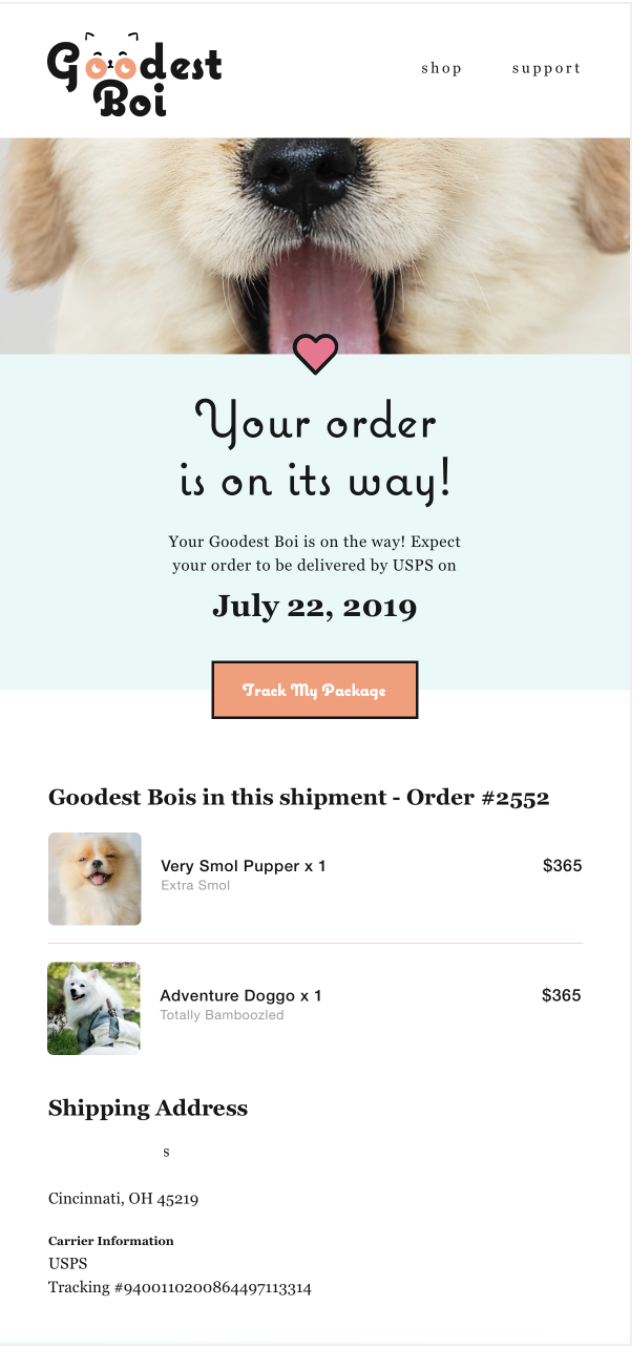 | In this example, the email contains:
|
Email 3: Out for Delivery
This email will each your customer when their package is out for delivery.
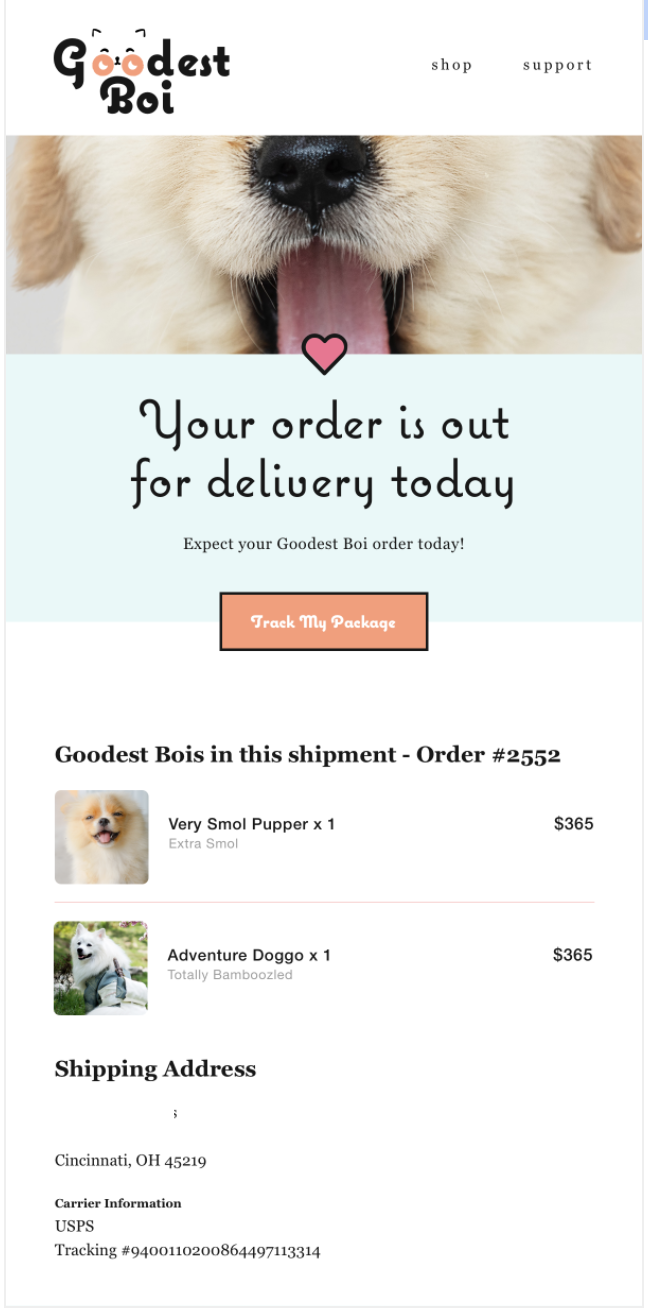
Email 4: Package Delivered
This email will reach your customer when their package has been delivered.